Author(s): Deepak Kumar* and Maha Bhageshwara Raju Kesaboina
SAP Build Work Zone is a digital workspace solution that aims to boost employee efficiency and involvement by offering a personalized gateway to applications, processes, data, and communication tools. It serves as a hub where employees can seamlessly engage with enterprise systems and resources whether they are, on-site or working remotely. Work Zone seamlessly integrates with both SAP and non-SAP systems providing a platform that can be customized to suit the requirements of different roles within an organization. It features work areas, dashboards, and tools that bring together tasks, notifications, and data from sources in one user-friendly interface. With its drag-and-drop simplicity for site creation, this platform facilitates the integration of enterprise apps and third-party solutions. By streamlining user experiences it tackles issues like juggling systems accessing diverse applications and managing complex tasks effectively. SAP Build Work Zone empowers users to complete their tasks access information easily stay updated with reports and alerts while enabling access, from any device at any location. These digital experience services are crafted to provide uniform and captivating user experiences across all channels, business processes, and applications. Essential components comprise pages using drag-and-drop editor business templates, for generating content personalized branding and theming and streamlined content management along, with creating a knowledge base.
SAP Build Work Zone is a component of SAP's Digital Experience package offering a smart work environment. It allows users to easily create websites using a drag-and-drop interface, link applications, and incorporate tools. This all-in-one platform tackles obstacles like navigating through systems and software as well as streamlining intricate assignments. With SAP Build Work Zone users can efficiently complete their tasks locate information stay updated with notifications and reports and work from any location, on any device.
SAP Start serves as a gateway, to SAP's range of applications offering users a cohesive experience. It functions as a hub where individuals can easily access SAP services and tools streamlining their work processes and boosting efficiency. By providing an interface SAP Start simplifies navigation, across SAP solutions allowing users to effectively handle their tasks without the need to switch between multiple applications.
Business Application Studio (BAS) is a powerful development environment designed to simplify the creation, management, and deployment of business applications. As part of SAP's portfolio of development tools, BAS provides a modern and comprehensive Integrated Development Environment (IDE) tailored for building enterprise-grade applications. It supports multiple programming languages and frameworks, enabling developers to work on diverse projects within a single platform.
SAP Fiori is a user interface design system created by SAP to enhance the user experience in their software applications. It focuses on delivering an easy, easy-to-use interface that streamlines business tasks through well-defined design principles and responsive layouts.
Pre-requisite: To understand this paper thoroughly prerequisite is SAP Build Work Zone Overview, Beginner's Guide, and Technical Insights - Part 1
The procedure to subscribe to the Advanced & professional Editions of SAP Build Work Zone entails a series of steps aimed at facilitating an effective setup. This section explains the tasks required for subscribing to and activating them.
SAP Build Work Zone can be accessed through a subscription or service. With the subscription model users can use the software as a service (SaaS) application daily. The service option is tailored for API-based tasks like deploying UI Integration Cards and Content Packages from SAP Business Application Studio or moving business applications, groups, roles, and catalogs with SAP Cloud Transport Management service.
Subscribing to the SAP build Work Zone, Advanced Edition If you have an existing SAP Jam account, please submit a support ticket to switch from the sapjam.com domain to your domain whether its ondemand.com or a customized domain.
To set up a subaccount start by accessing your account and selecting the option to "Create a Subaccount." Input all required information, like name, description, subdomain, region, parent details and any other necessary data. Once done simply click on the "Create" button.
Establish trust between SAP cloud identity service and identity authentication, and SAP BTP, cloud foundry. Go to Security > trust configuration (feature set B) edit default trust disable options for available for user login and create shadow users during login.
Create groups in the identity authentication service and assign users. Open Identity Authentication admin environment > Choose the User Groups tile > Click on add > Enter required details.
Note: these are shortened versions of steps for more details use the SAP help book.
In the SAP BTP cockpit, use the breadcrumbs to access your global account > In the side menu, open the Boosters screen and click the Get Started with SAP Build Work Zone, Advanced Edition tile. It contains integration with the SAP Build Process Automation service if you do not choose to remove it. If it is added then it cannot be removed by running the booster again, you can add it if not added.
In the overview screen of the subaccount > enable the cloud foundry service > in entitlements assign all the required services components > go to services > Instances and subscription service add required details in as per requirement > create a destination to the content repository.
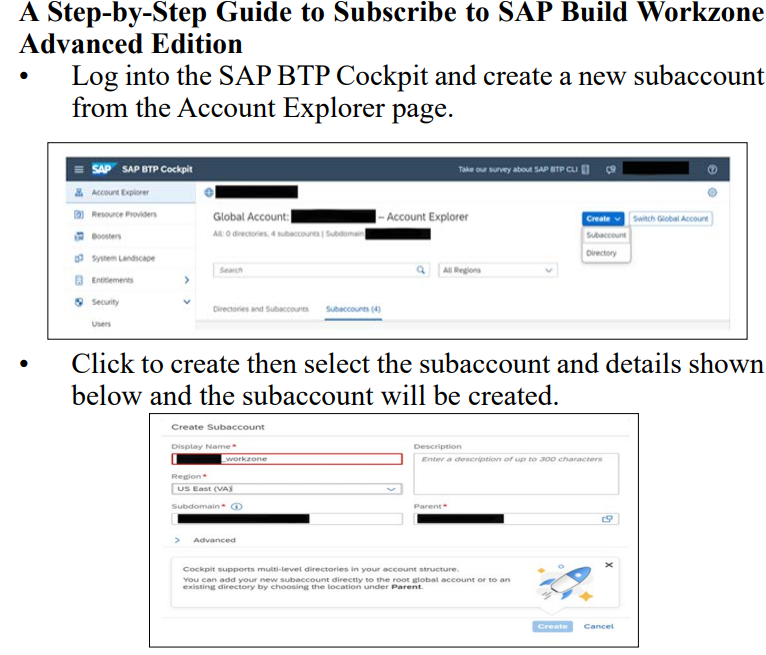
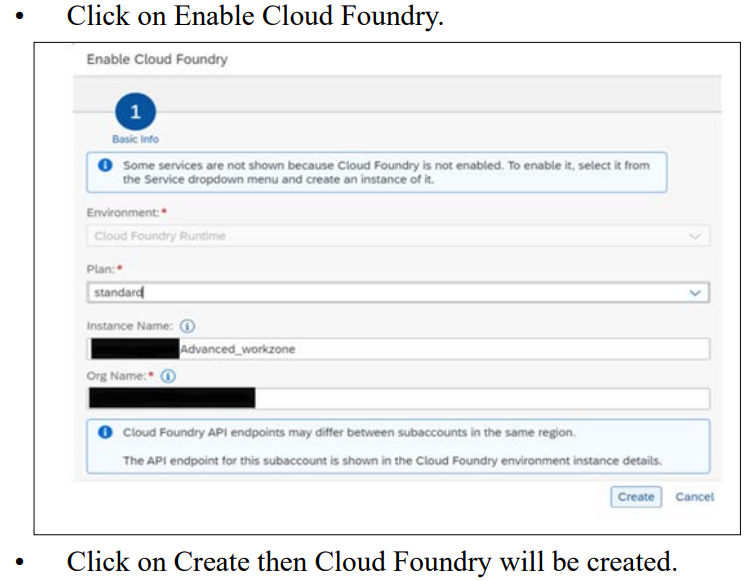
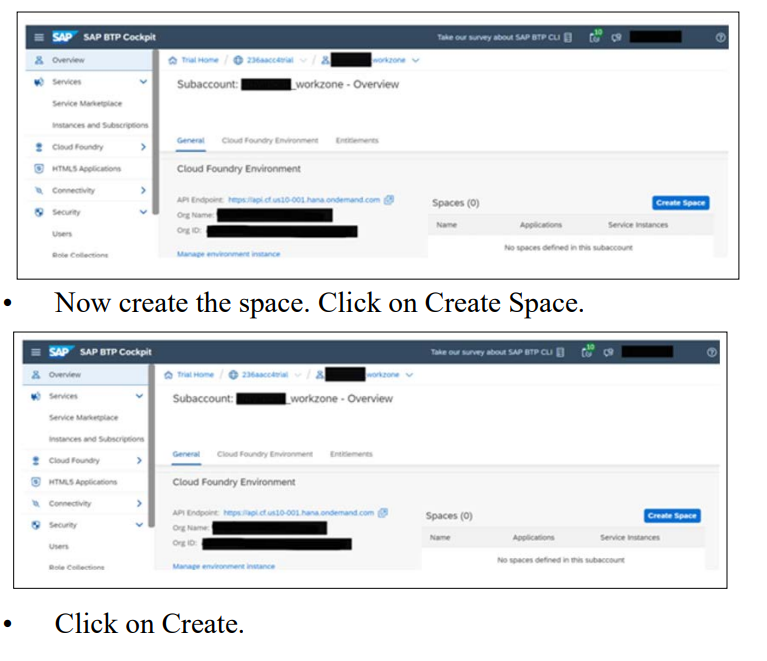
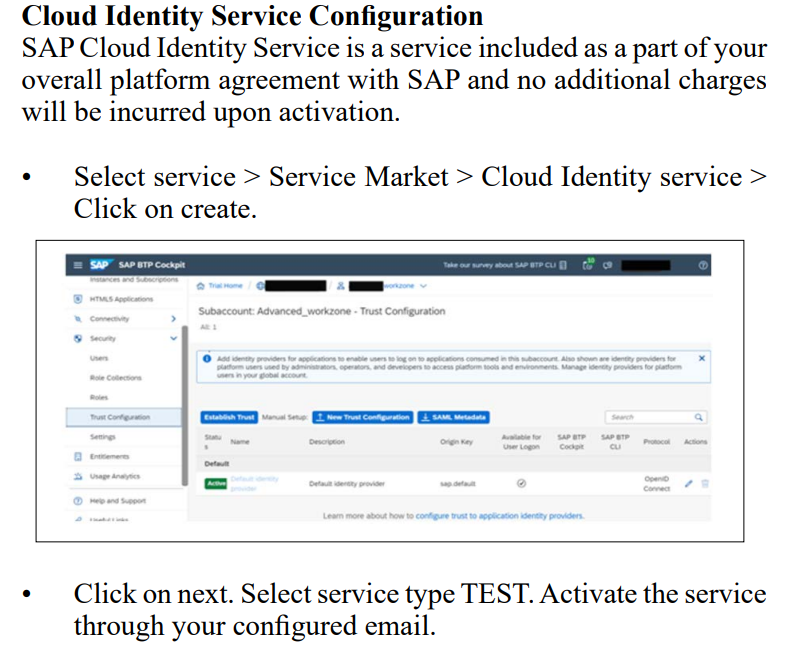

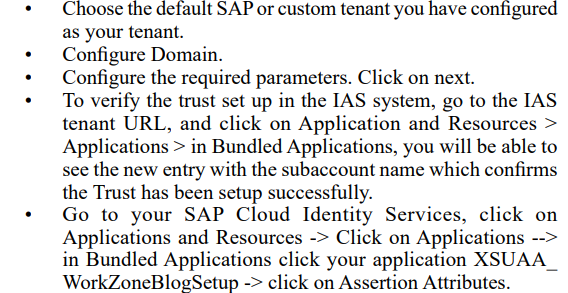
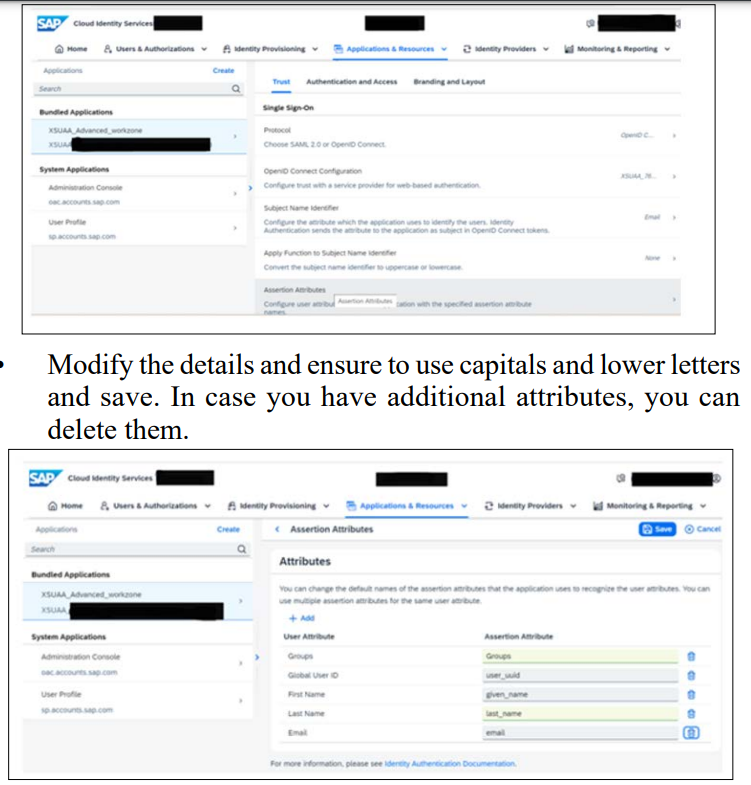
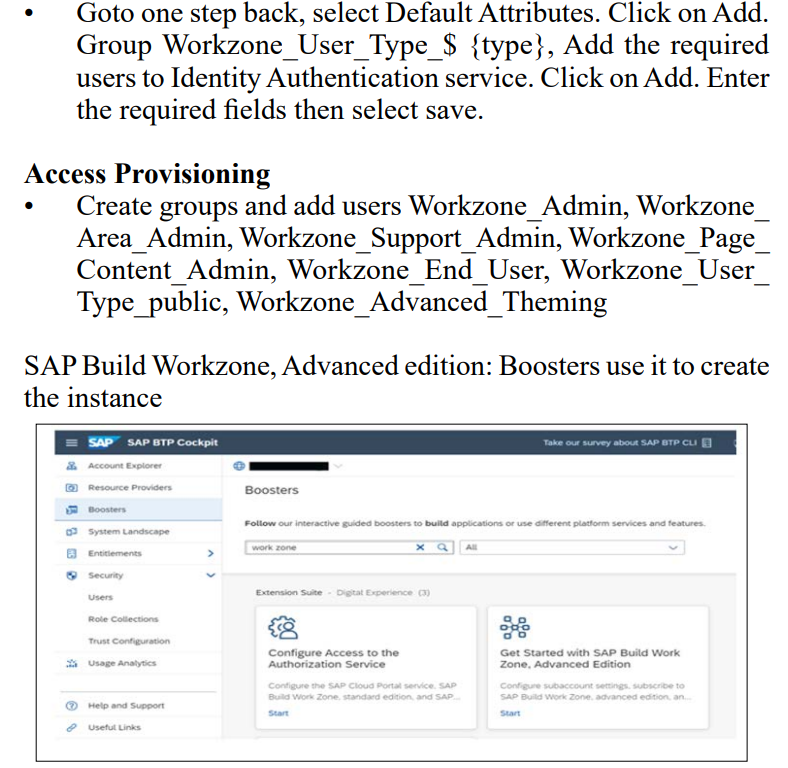
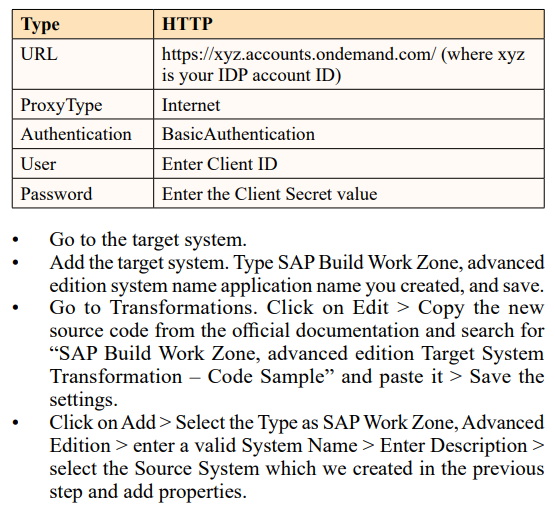
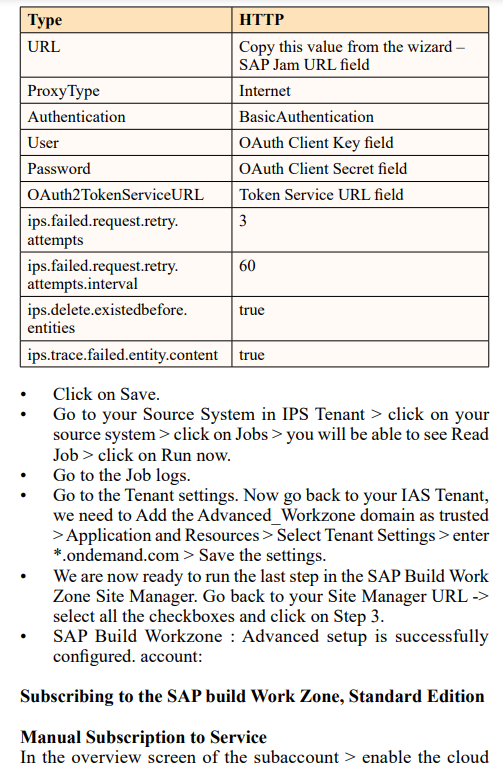
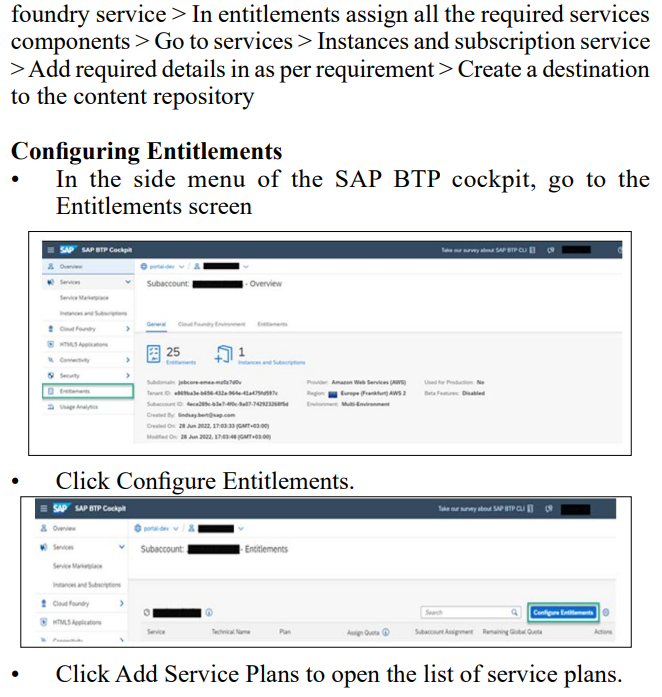
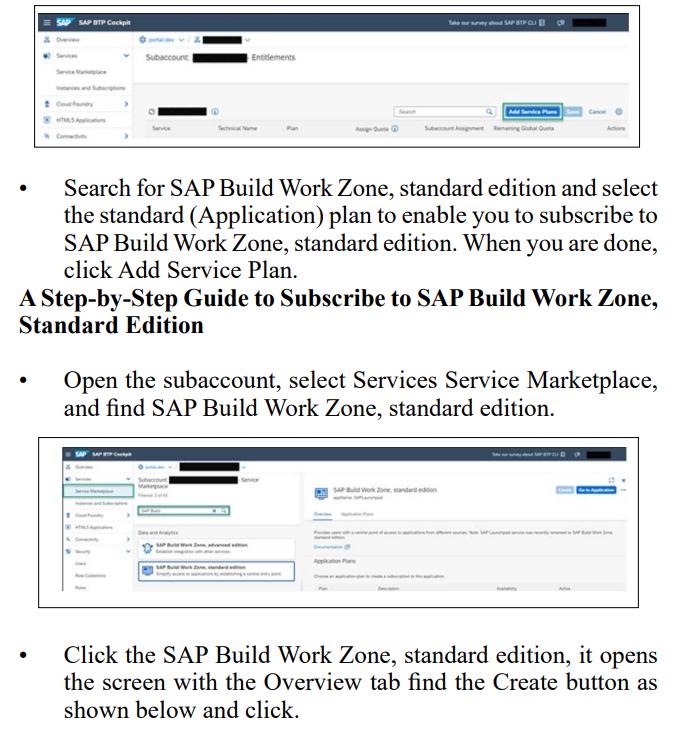
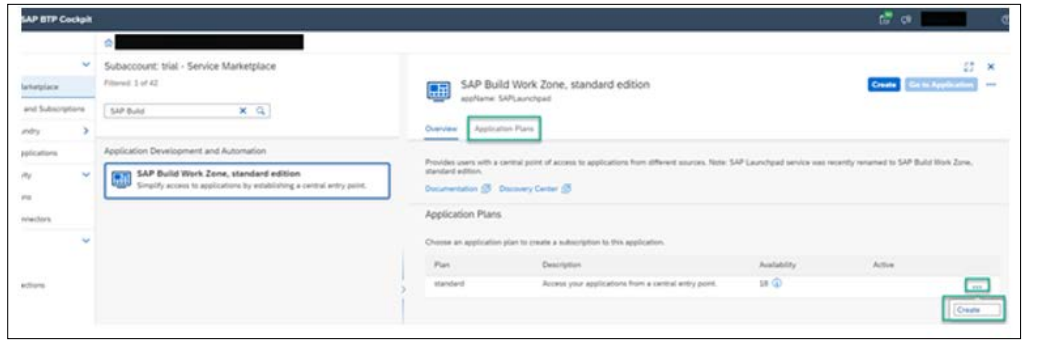
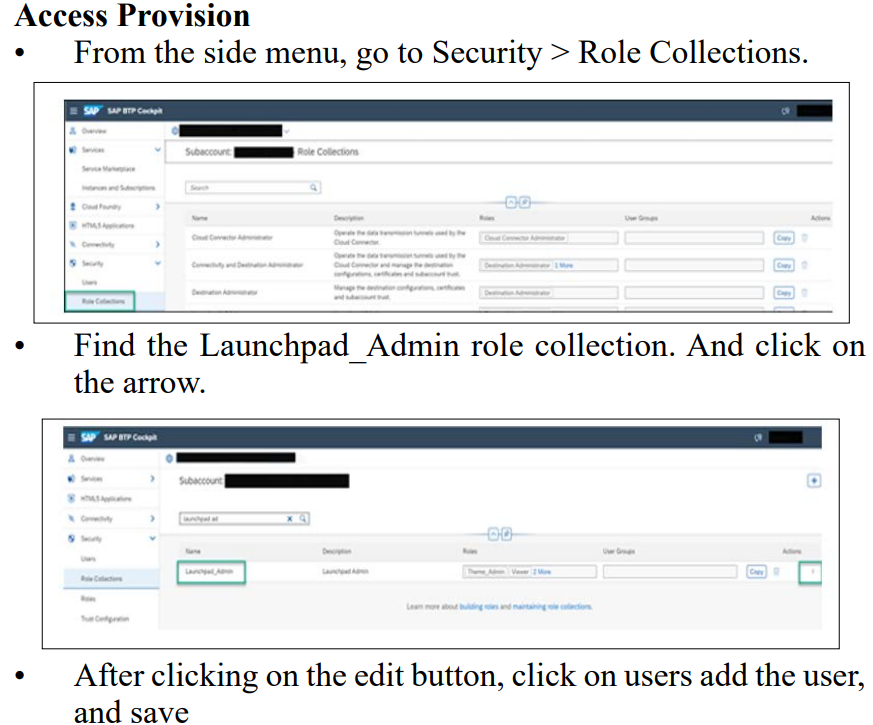
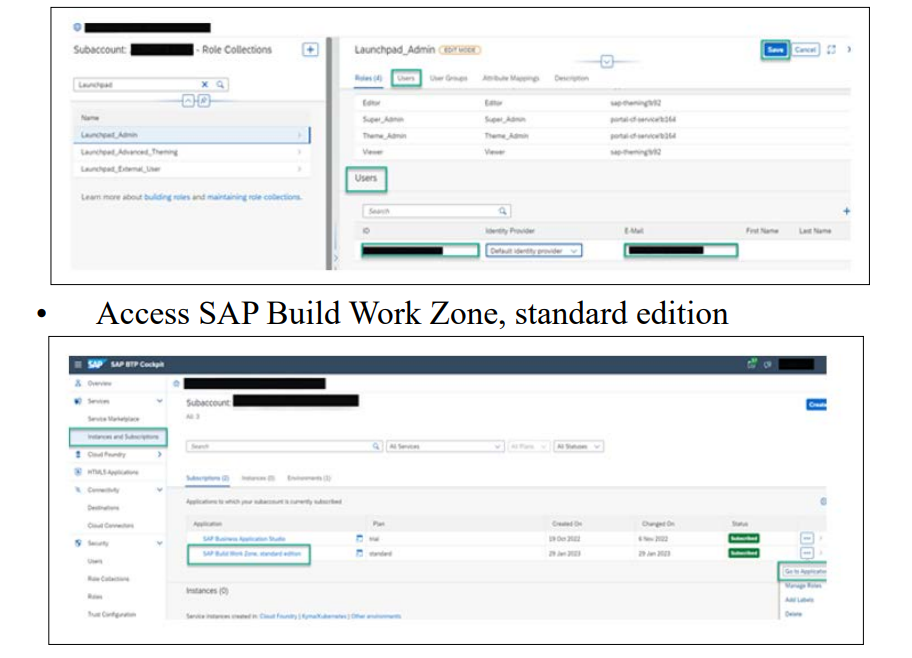
This document discusses the process of subscribing to SAP Build Work Zone giving an overview of the steps. It covers the subscription process, for both Advanced and Standard Editions of SAP Build Work Zone highlighting their features and advantages. Additionally, it presents a user guide, on subscribing, which includes setting up trust configurations forming user groups, and navigating the SAP BTP cockpit. These sections together offer an insight into integrating and leveraging SAP Build Work Zone to boost productivity and teamwork within an organization.
Ethics Approval and Consent to Participate: Not Applicable
Consent for Publication: All authors have consent to submit this paper to the Journal of Cloud Computing. Also, we confirm that this paper or any part of this paper was not submitted anywhere.
Availability of Data and Materials: Not Applicable
Competing Interests: Not Applicable
Funding: Not Applicable
Acknowledgments: Thank you co-author Maha Bhageshwara Raju Kesaboina for his expertise and assistance throughout all aspects of our study and for your help in covering a few topics and reviewing the manuscript.
